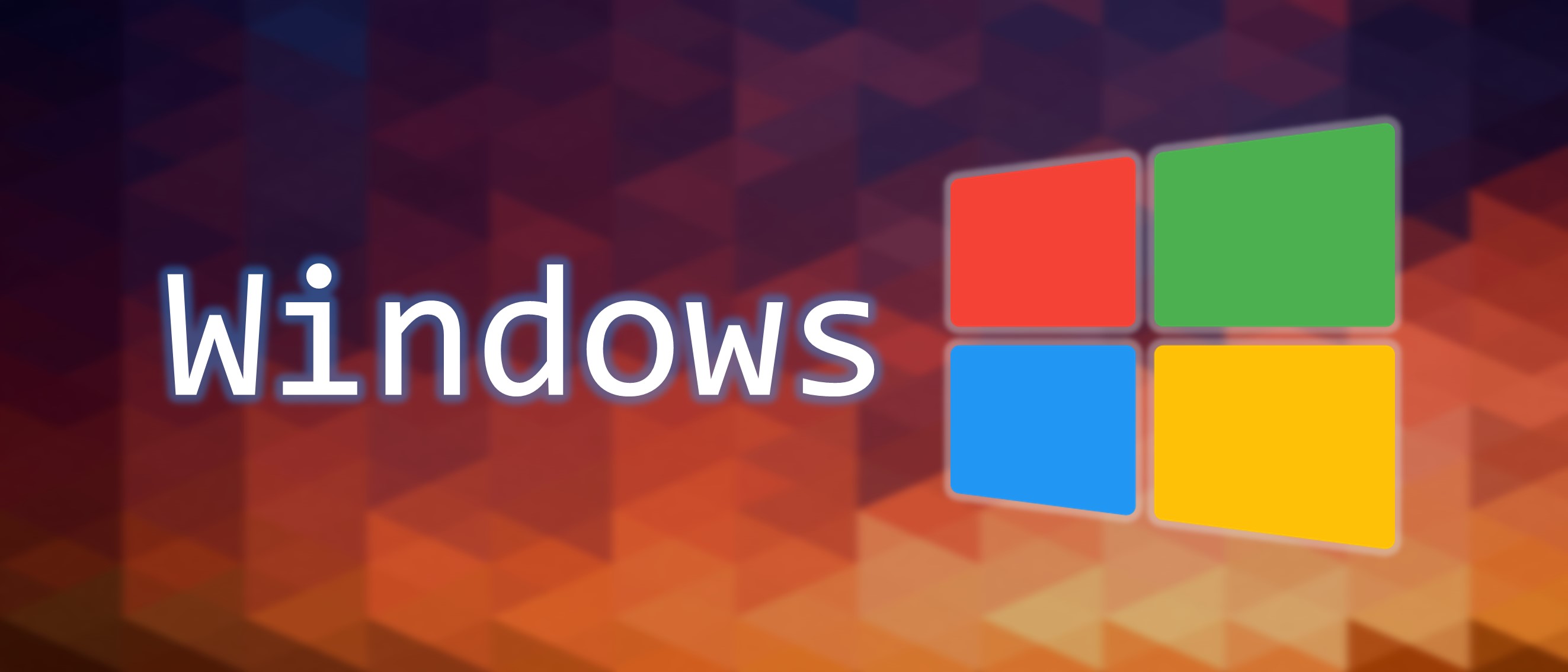Visual Studio 教學 (Visual Studio Tutorial)
Visual Studio 使用教學與筆記。
快捷鍵
F5: 執行F9: 放置中斷點 (Breakpoint)F10: 單步執行 (Step Over)F11: 逐步執行 (Step Into)Ctrl + K + C: 多行註解Ctrl + K + U: 多行取消註解
各式功能設定
編譯 C++
要編譯 Cpp 檔案需要添加 pch.h 標頭檔
1 | #include "pch.h" |
跑完程式自動關閉
Options -> Debugging -> General -> Automatically close the console when debugging stops
除錯 (Debugger)
有分三種模式:
逐步執行 (Step Into)
遇到子函數就進入並且繼續單步執行。
單步執行 (Step Over)
不會進入子函數內逐步執行,而是將子函數整個執行完再停止,也就是把子函數整個作為一步。
跳步執行 (Step Out)
執行完子函數餘下部分,跳出子函數並返回到上一層函數。
除錯監看視窗 (Debug Window)
按 F11 逐步執行 (Step Into),Debug -> Windows -> Memory -> Memory1
或按快捷鍵 Ctrl + Alt + M 再按 1。
int 範例
1 |
|
顯示陣列位址從 0x003CFBFC 開始,並為連續記憶體配置。
int 所占大小為 4 bytes,所以 Columns 設為 4,較適合監看。
記憶體使用 16 位元進制來顯示。
char 範例
1 |
|
顯示陣列位址從 0x003EFA24 開始,並為連續記憶體配置。
char 所占大小為 1 bytes,所以 Columns 設為 1,較適合監看。記憶體使用 16 位元進制來顯示。
Power Mode 外掛
此插件可使程式撰寫時擁有更多樂趣。
Download Extension:
Visual Studio 教學 (Visual Studio Tutorial)