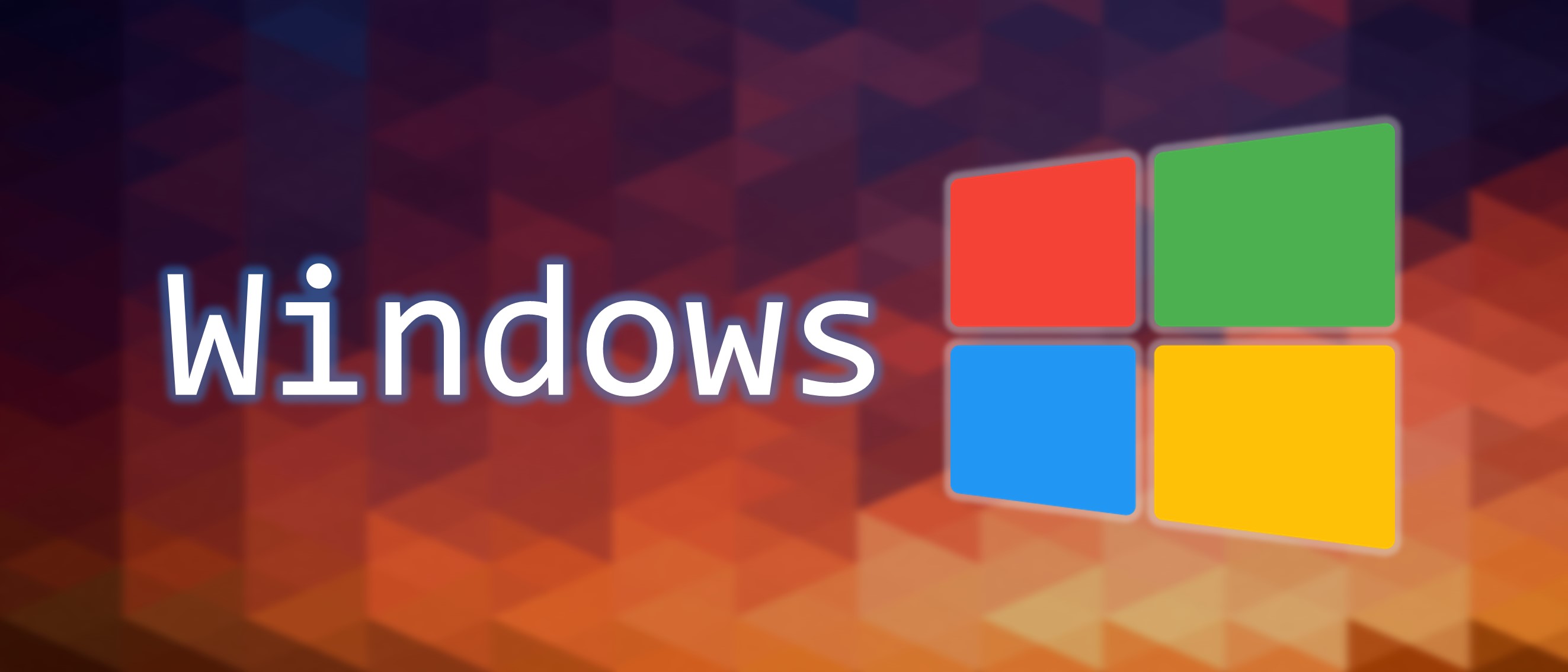ShareX 螢幕錄製同時錄製系統聲和麥克風 (ShareX records both system sound and microphone)
使用 ShareX 螢幕錄製同時錄製系統聲和麥克風教學
Install
Change settings
- Click
Task settings
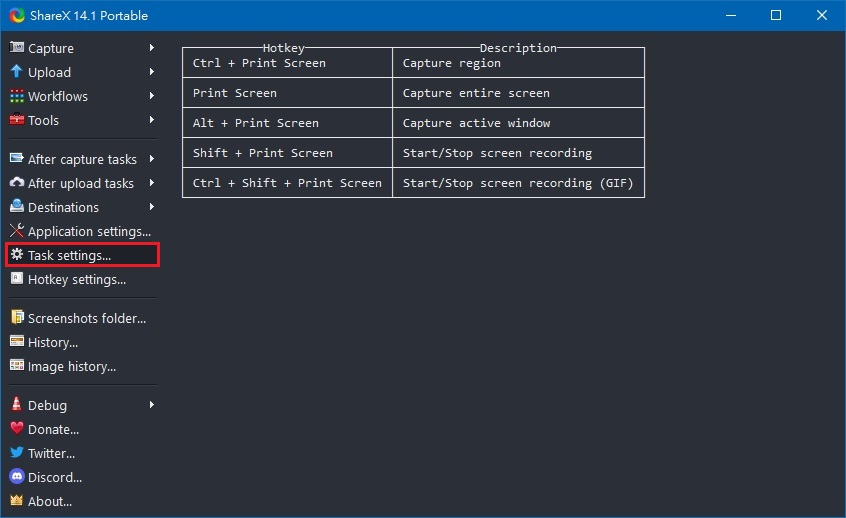
- Click
Screen recorder->Screen recording options
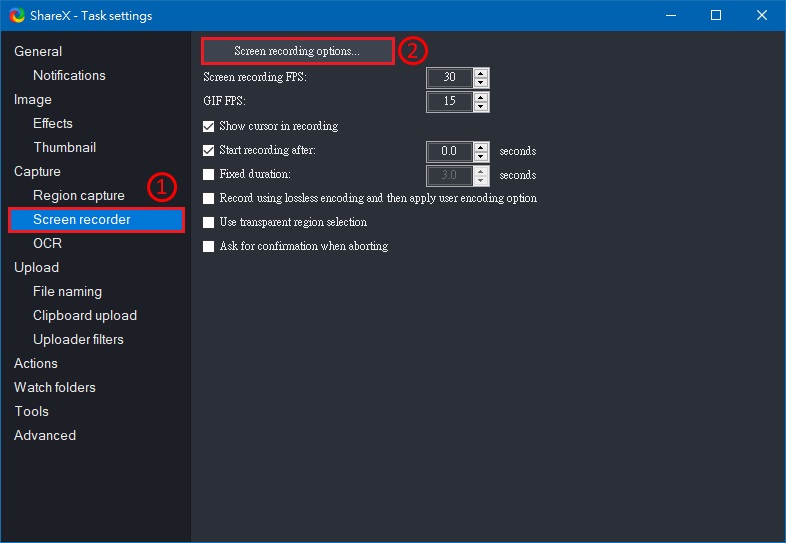
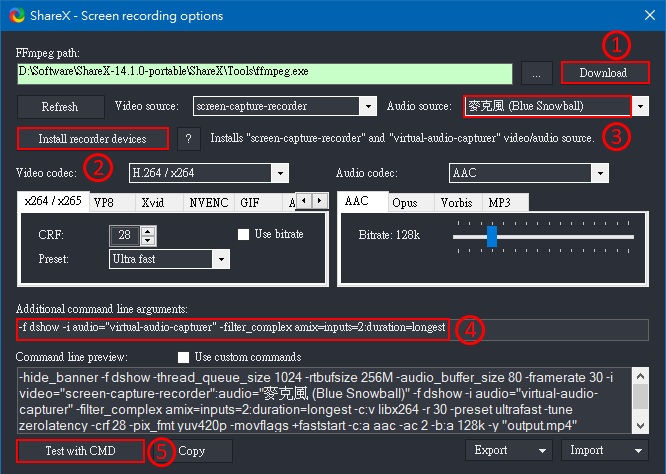
Download FFmpeg
Install recorder devices
Set your own microphone (Took my
Blue Snowballmicrophone as example here)Add
Additional command line argumentsas below1
-f dshow -i audio="virtual-audio-capturer" -filter_complex amix=inputs=2:duration=longest
Click
Test with CMDto make sure everything works and no error messages
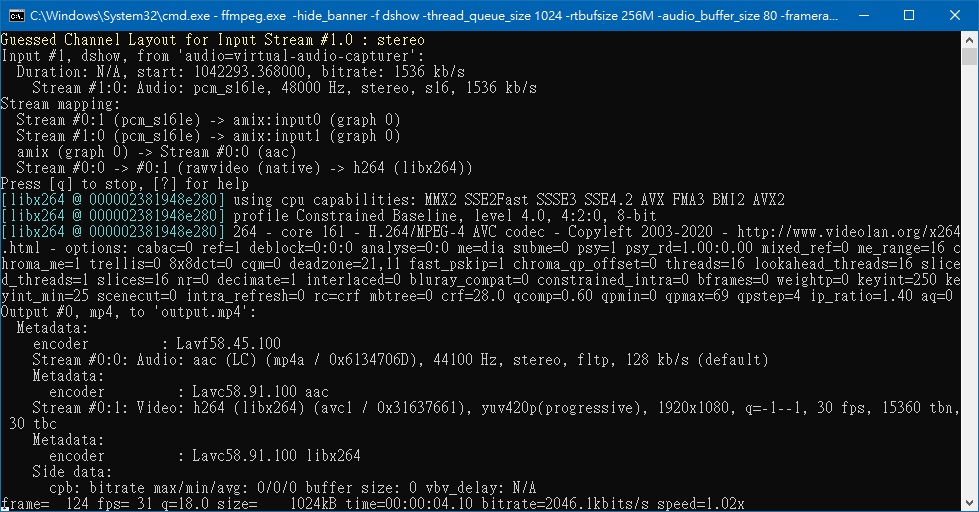
ShareX 螢幕錄製同時錄製系統聲和麥克風 (ShareX records both system sound and microphone)
https://meowlucian.github.io/ShareX-records-both-system-sound-and-microphone/